Ledger Nano S User Guide (Configuration + Application Settings): Cold wallet storing Bitcoin, Ethereum and Altcoin
What Is Cryptocurrency Cold Wallet?
A Cold Wallet (also known as a hardware wallet) is a hardware device used to store and secure cryptocurrency. More precisely it will encrypt & protect the user's Private Key (Private Key).
The main task of the Cold Wallet is to always ensure the security of the Private Key from Hackers and computer viruses. At the same time, it also gives users maximum peace of mind about their assets while online wallets, crypto exchanges are always attacked & stolen by hackers!
Cold wallets are the perfect solution to help you own your own assets (cryptocurrency).
Why Should We Use Cold Wallet?
- Your Private Key will be encrypted & contained in the hardware security chip, never disclosed. So Hackers & Viruses cannot steal it.
- Can store / support up to 1100 coins, easily manage all assets with just one cold wallet.
- The ability to recover when Cold Wallet is damaged or stolen, with automatic Reset when strangers enter incorrect passwords 3 times, so your cryptocurrency is always as safe as possible.
- Easy-to-use interface, some Bluetooth-enabled hardware wallets allow use right on your Phone / Tablet.
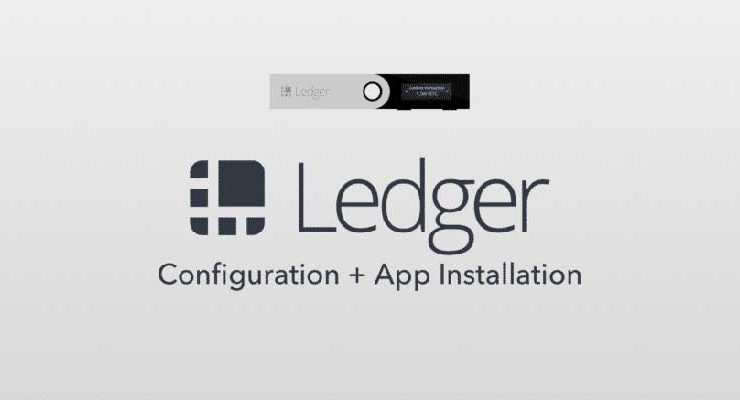
Storing cryptocurrencies on hardware wallets is much safer than using online wallets or keeping them on an exchange (the most dangerous is an exchange, the lucrative bait that hackers often do. to aim).
And as the previous article I have introduced, the Ledger Nano S is one of our top-rated options that you should consider choosing to store your cryptocurrencies. In this article, I will not evaluate too much about the Ledger Nano S anymore but will go into how to set up and install the main thing.
Before we get into the main points, I have a few things to remind you of:
- First - You should buy a Ledger from the official website. This will ensure that the wallet you receive is not counterfeit (counterfeit devices can be exploited with their own intentions).
- Second - Make sure that your computer is clean with up to date antivirus software before connecting your Ledger.
- Third - No rush to set up or use the wallet. Some steps are quite complicated and one small mistake can blow all your assets in no time.
User manual Ledger Nano S
Step 1. Open the box and get a feel for the boxing of a technology product. In the simple box is just a metal stick like a normal USB. There are four main ingredients you should know about it:
- Screen: This is where actions will be displayed. It is small but contains almost every important information. The address, menu and amount will all be displayed here.
- Left button: This button is for navigation with the required actions. It also helps with navigation while using the vertical menu bar.
- Right button: same as the left button.
- Swivel cover: This part is quite similar to the Kingston USB drives, it will make the wallet a sleeker.
* NOTE: Using both buttons at the same time is equivalent to pressing “Enter” or “Confirm” (confirm transactions, or choose,…).
Step 2. Update basic programs. Not only during the initial setup, you should also do this regularly to keep your device up to date. These updates can be bug fixes, security fixes and improvements, feature updates, etc. Ledger also provides users with an update guide that you can see here .
Configuration setting
Step 3. Connect your Ledger Nano S to your computer, follow the instructions on the wallet screen. New wallet when connecting it will ask you to create a new wallet.

Step 4. Then give your wallet a pin. The pin code of this is the number that you'll have to remember, you will enter to unlock Ledger each use. The Pin code needs to be 4 to 8 characters long - the longer it will be unpredictable.
* NOTE: Remember this pin code. Entering your pin code incorrectly 3 times will reset your Ledger.
Rehibilitate
Step 5. Write down the recovery phrase . These are phrases you will use in case you lose your wallet or forget your pin code. The wallet screen will show 24 words in a certain order. You need to write down the words above in the correct order.
* NOTE: If you are buying a Ledger that already has the pre-filled phrase pre-filled, be careful, especially those Ledgers bought on eBay. We recommend purchasing the new Ledger Nano S from their official website.
Step 6. Once you have the recovery phrase recorded, tap “continue” on Ledger. Next, your Ledger will answer you with a few different words to check if you wrote them in the correct order.
* NOTE: These phrases are extremely important and should be stored carefully to avoid loss. Without these recovery phrases, you have no way to access your wallet if your Ledger is lost, stolen, or if you forget your pin.
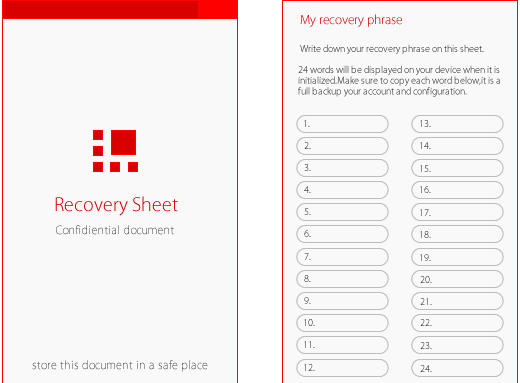
We recommend that you keep multiple copies of your recovery phrase in secure locations separate from where you keep your Ledger Nano S (don't keep these two in the same place).
Step 7. After reconfirmation is complete. Now you have your Ledger Nano S configured and it's ready to go.
Ledger Manager
Ledger Manager is not a wallet; It is a management application for other wallets that you can install on your Ledger Nano S. You need to use this application to install wallets for other altcoins such as Dash and Dogecoin, cryptocurrencies that do not belong to the ERC20 token. . This is also where you update the firmware after the initial settings. Ledger Manager is available as a Chrome app on Windows, Mac, Linux and Chrome operating systems.
Important Notes When Using Cold Wallets
To use cold wallets properly, you need to understand the following important principles:
- ABSOLUTELY do not share 24 security words with anyone else, do not enter any software / website!
- DO NOT keep 24 words secure on your computer or phone, avoid being stolen by viruses.
- STORE the security string on the accompanying paper and store it in a safe place to avoid loss or theft.
- ALWAYS trust the information provided on the hardware wallet screen. Always verify the recipient address and transaction information before Receiving / Transferring Funds on your hardware wallet.
- ALWAYS carefully review information displayed on the Computer / Phone screen. Always compare the information on your hardware wallet before each transaction. Avoid the case that the Computer / Phone screen is tampered with by hackers.
Compare Hot Wallet And Cold Wallet
Now, let's compare the 2 types of wallets, to see which one would be the best option:
Safety
The cold wallet is the device with the highest safety, because it is always offline (offline) and the data protected by the hardware security chip cannot be hacked. While hot wallets always maintain an Internet connection, it is a good prey for hackers and viruses.
Winner: Cold wallet
Transaction speed
Hot wallet is always online, so you can easily connect and operate anytime, anywhere with Internet connection. As for cold wallets, you usually store large amounts of coins for a long time, so when you want to trade, you need to connect the cold wallet to your computer or phone. Hence the time to perform the operations is greater and longer than the hot wallet.
Winner: Hot wallet
Supported coin
Hot wallets are often developed by major exchanges, so it always supports many different coins to stimulate users to use trading on the Exchange. Meanwhile, cold wallet is developed by manufacturers such as Ledger... so the number of supported coins is not as diverse as on hot wallets. (Ledger cold wallet currently holds more than 26 types of coin and more than 1500+ types of Token ... and will be updated more)
Winner: Hot wallet
Number of coins that can be stored
Basically, you can store as much as you want with both wallets. However, to ensure safety & minimize risks, hot wallets only recommend sufficient coin reserves for you to trade. On a cold wallet, you can rest assured to store a large amount of coin for a long time.
Winner: Cold wallet
Verify wallet account identity
With cold wallets, you only need to buy & use, and with hot wallets, you often have to verify your account identity by ID or Passport, otherwise it will limit the amount of money you can trade on a daily basis.
Winner: Cold wallet
Price
Free hot wallet, cold wallet to buy 🤑 . So the advice is that if the amount you spend to invest in coins is greater than the cold wallet price, you should buy a cold wallet right away to secure your money always absolutely safe.
Winner: Hot wallet
So Should I Buy A Cold Wallet?
After comparing the pros and cons between the two wallets, Cold Wallet will be the perfect choice to protect your virtual currency. Because in addition to the ability to store virtual money offline, some cold wallets such as Ledger Nano can store more than 100 currencies simultaneously with Bluetooth wireless connectivity with the phone. Therefore, you can easily make convenient and fast transactions with just the Cold Wallet and your Mobile Phone!
Besides, the number of coins supported on the cold wallet is also regularly updated by the manufacturer Ledger, so you can rest assured that the wallet will never go out of date.









Post a Comment